Under the GLBA Safeguards Rule, penetration tests are an annual requirement and vulnerability assessments are a biannual requirement. For your convenience, you can set up a scan schedule to automatically run scans at required intervals.
Navigate to your ComplyAuto Privacy dashboard and click "Cybersecurity" in the left-hand column.
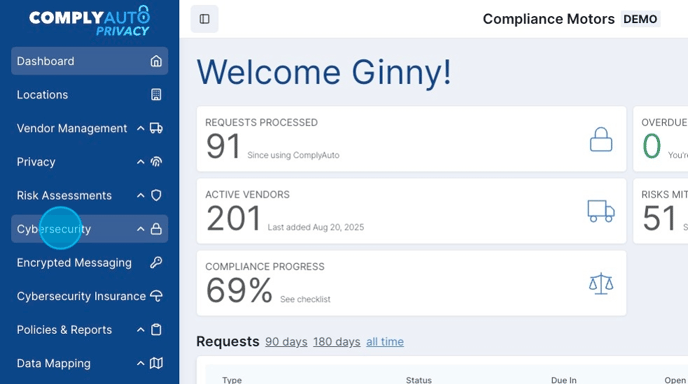
Click "Security Scanning."
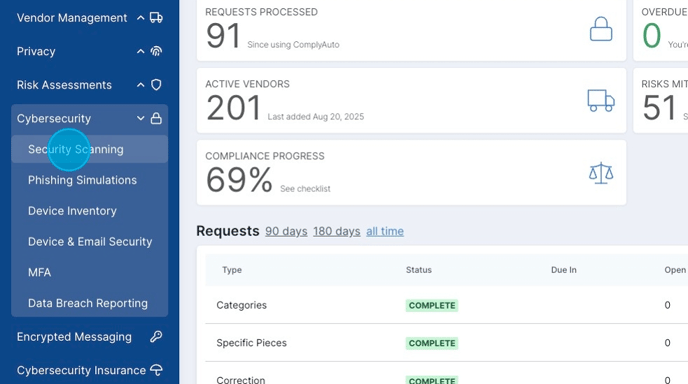
Check that the ComplyAuto device is connecting back to ComplyAuto servers by checking the "Last Check In" date under the "Devices" tab.

Tip! If the device is not checking in, try plugging in or rebooting the device. If it still does not check in, please contact your client success manager to order a new device.
If you need to exclude any printer IP addresses, please follow this link to learn how: Excluding Printer IP Addresses from Security Scans.
Click "Start / Schedule Scans."

To run a scan now, follow these instructions: Running Security Scans.
To set up a recurring scan schedule, click "Setup a Scan Schedule."
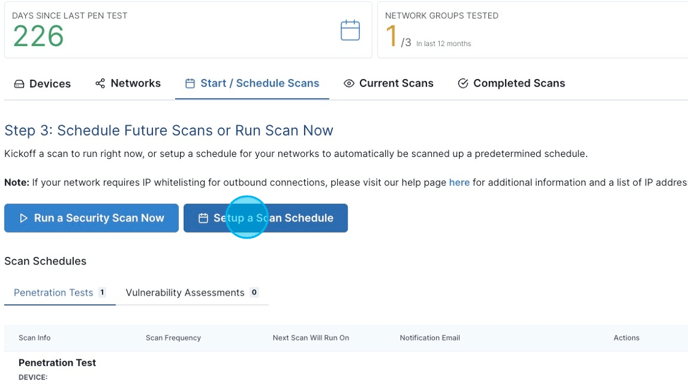
For step one, click "Select" to choose the scan you are scheduling.
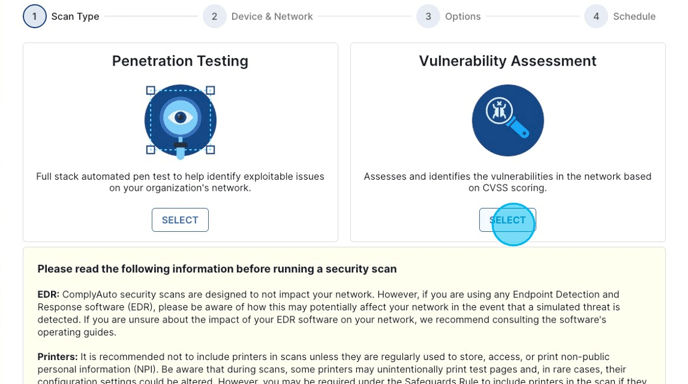
Click the box to confirm the notice in yellow and then click "Next."
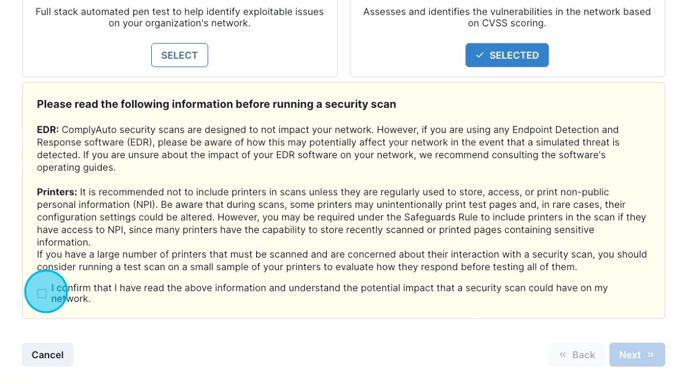
For step two, select the device to use and the network group to scan using the drop-down lists. If everything is connecting and correct, then you will see three green check marks under the network group to scan. Then click "Next."
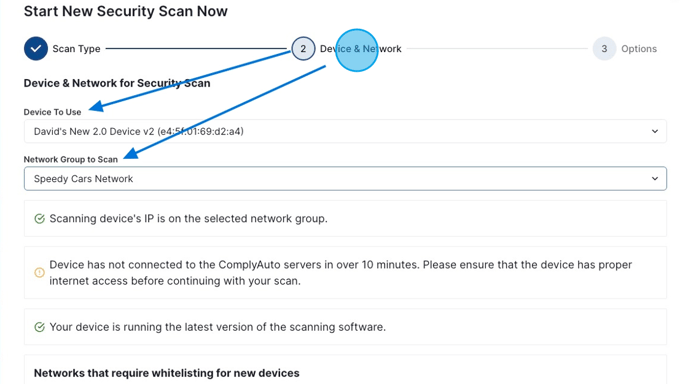
For step three, leave the options set to default and click "Next."
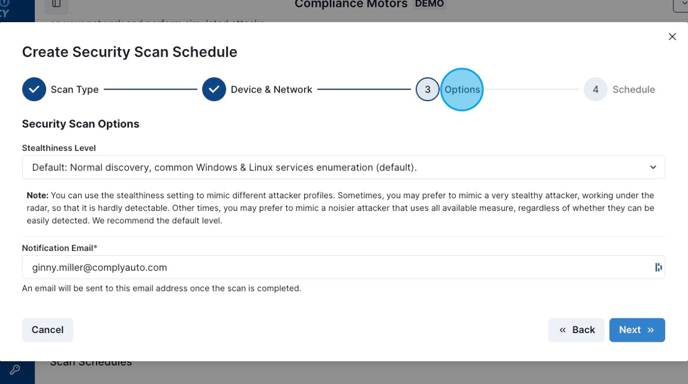
For step four, choose the scan frequency: annually for penetration tests and biannually for vulnerability assessments.

Tip! With ComplyAuto, you can run scans more often, but the requirement is that penetration tests run at least once a year and vulnerability assessments twice a year.
Click the calendar icon on the right and then choose the date for the scan schedule using the drop-down calendar. Click "Save New Security Scan Schedule."

Tip! It is always a good idea to alert your IT partners before running a security scan.
Scroll down to see the details of the scheduled scans. Here you can delete the scan schedule if needed.
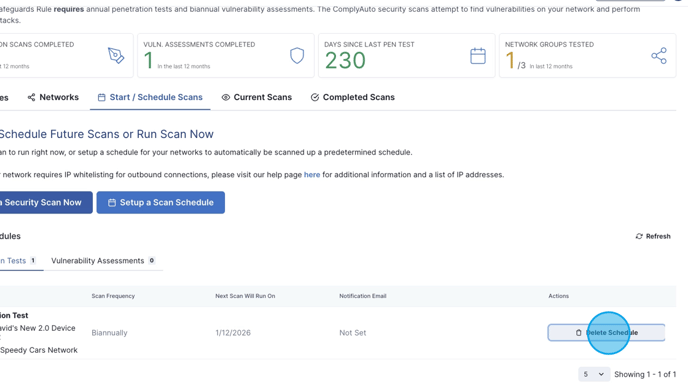
To see your scan results, follow this link: Viewing Securing Scan Results.
-1.png?height=120&name=corp_logo_horz_on_dark_1200w%20(2)-1.png)