Under the GLBA Safeguards Rule, penetration tests are an annual requirement and vulnerability assessments are a biannual requirement. The following article outlines how to run a scan.
Navigate to your ComplyAuto Privacy dashboard and click "Cybersecurity" in the left-hand column.
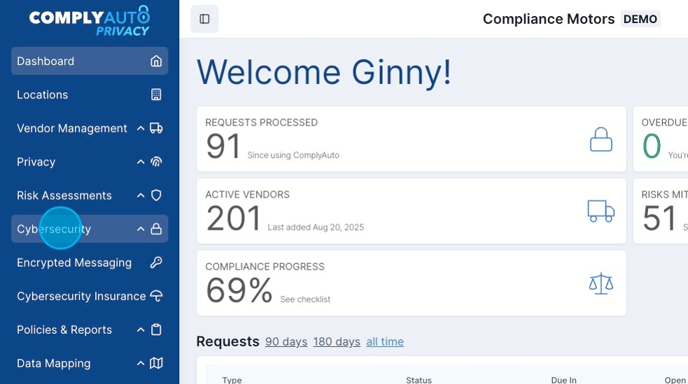
Click "Security Scanning."
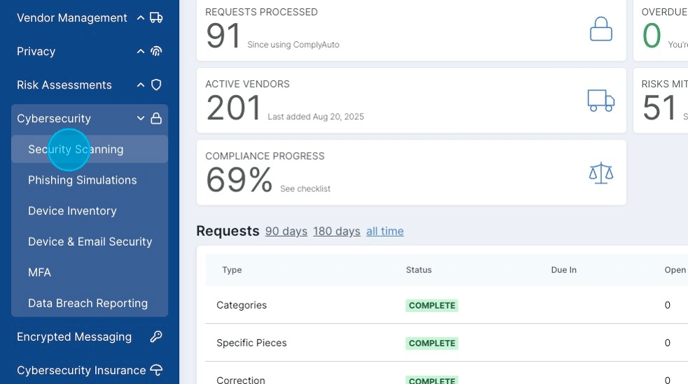
Under the "Devices" tab, check that the ComplyAuto device is connecting back to ComplyAuto servers by looking at the "Last Check In" column. If the device is checking in, you will see today's date and time and a green check mark.

Tip! If the device is not checking in, try plugging in or rebooting the device. If it still does not check in, please contact your client success manager to order a new device.
Click "Networks" to see a list of your networks. Looking all the way on the right, you can see a quick view of when your scans last ran.
A green check mark means the scan is current. The red exclamation point means the scan has expired and needs to run again.
If you need to exclude any printer IP addresses on your network, please follow this link to learn how: Excluding Printer IP Addresses from Security Scans.
To run a scan, click "Start / Schedule Scans."
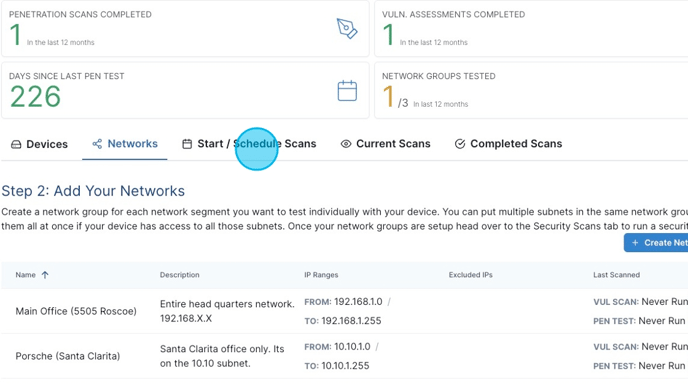
Click "Run a Security Scan Now." With this option, the scan will go into a queue and run at the next available opening.
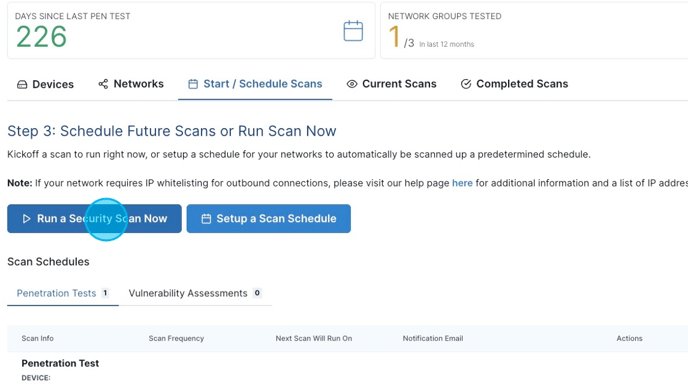
You can set up a scan schedule by following these instructions: Setting Up a Scan Schedule.
For step one, click "Select" for either a penetration test or a vulnerability assessment.

Click the box to confirm the notice in yellow and then click "Next."

Tip! It is always a good idea to alert your IT partners before running a security scan.
For step two, select the device to use and the network group to scan using the drop-down lists. If everything is connecting and correct, then you will see three green check marks under the network group to scan. Click "Next."
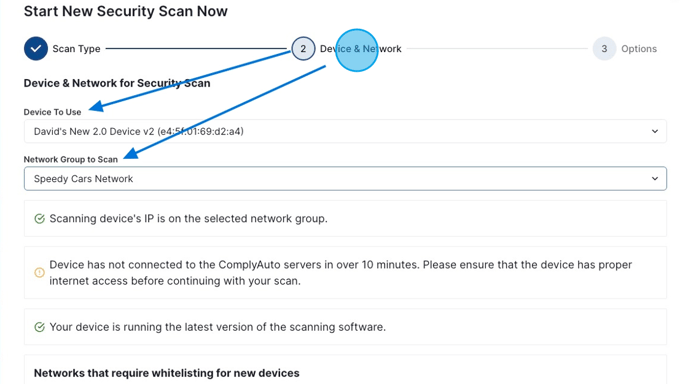
For step three, leave everything set to default. Click "Start New Security Scan Now."

Next, click "Current Scans" to see the estimated time that the scan will run.

To review your scan results, follow this link: Viewing Securing Scan Results.
-1.png?height=120&name=corp_logo_horz_on_dark_1200w%20(2)-1.png)