Here are the initial steps to log in and process a consumer request if one is assigned to you.
1. Navigate to https://login.complyauto.com/. Type your user name and password and then click "Sign In."
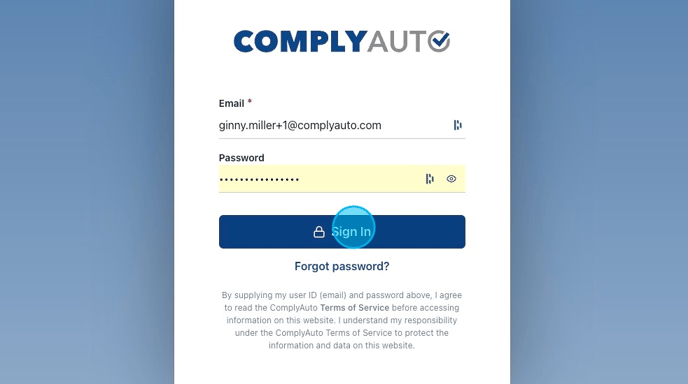
2. Click ComplyAuto Privacy.
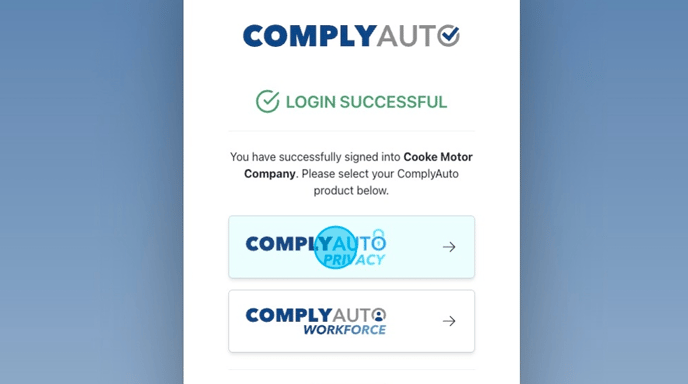
3. To access consumer requests, click "Privacy" and then "Requests" in the left-hand menu. You can also click anywhere on the request.
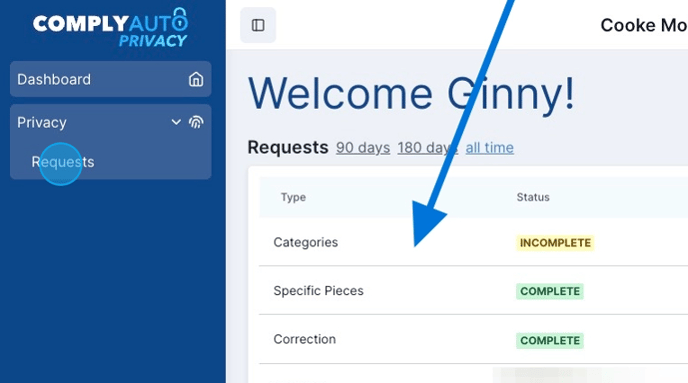
4. To process a specific request, click anywhere on the request to open it.

5. This is the information at the top of every page that is provided by the consumer:
- Name
- Phone number
- Zip code and State
- Location visited
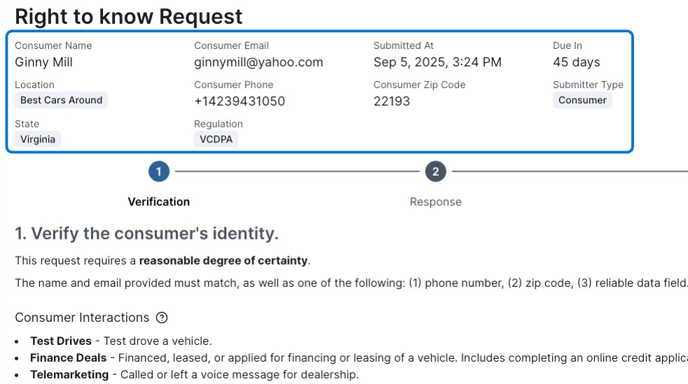
6. This is the information at the top of every page that is auto-generated with the request submission:
- Regulation
- Submission date and time
- Due date
- Submitter type
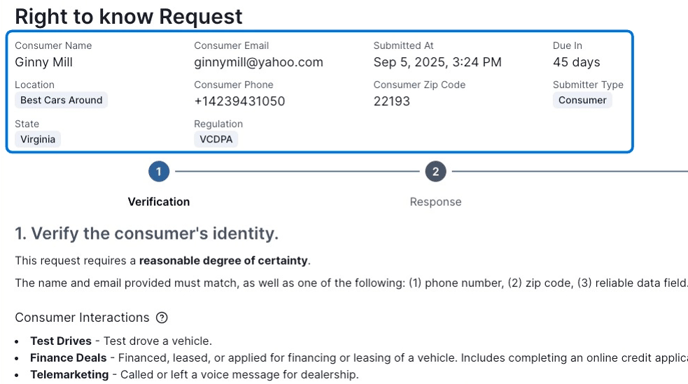
7. You must verify the consumer's identity, and based on the type of request, the verification is more or less stringent.
When consumers create a request, they also mark how they have interacted with your organization. This information is included under "Consumer Interactions" and it is taken at face value as accurate.
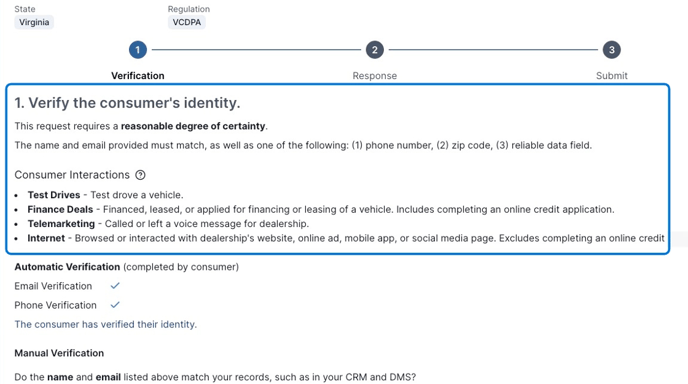
Tip! If you save and exit, the request will be locked when you come back to finish processing the request. Only an admin can unlock a request. If you've been assigned the request, please contact an admin to unlock it for you.
8. For some request types, the consumer is required to verify his or her phone number and email through an authentication process. A code is sent to the cell phone number listed and must be confirmed in an email to verify that the customer is the owner of both the phone number and the email address. If this is required, it will show on step one under "Automatic Verification."
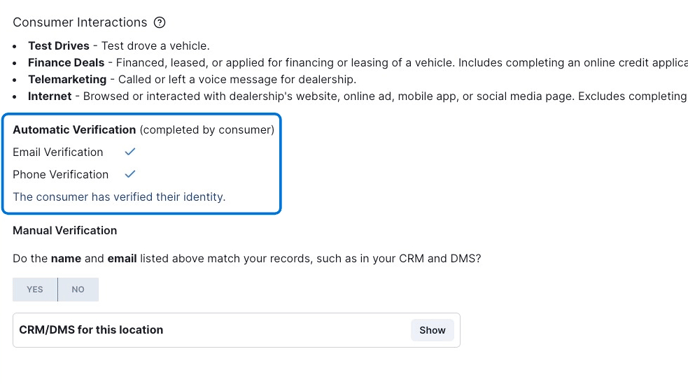
Alert! If the consumer does not verify the email and phone number, the request will automatically be rejected.
9. The next step is for you to verify that this customer exists in your records. Check your CRM and/or DMS for the customer's name and email. If the information listed in the request matches your records, click "Yes" under Manual Verification. Click "No" if you cannot match the name and email.
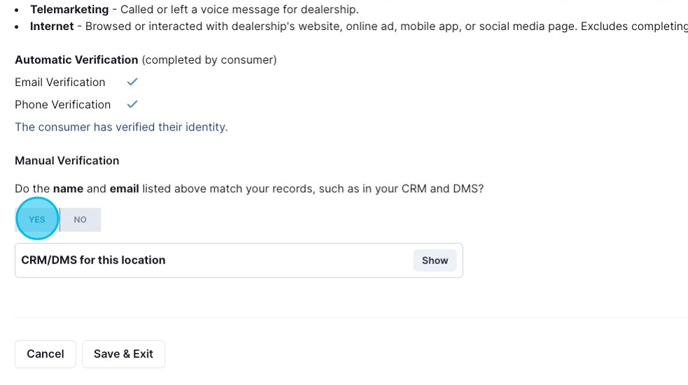
Alert! If you cannot verify the consumer's information, then you will reject the request by clicking "Reject." Click "Next" and on the following page you will send the consumer an automated email detailing why the request was rejected. You have the option to edit the email sent to the consumer.

10. If the consumer's name and email match your records, check the provided phone number. Mark "Yes" if the phone number matches your records, or mark "No" if it does not.

Tip! Some request types require additional verification such as matching the zip code or VIN number. Mark each manual verification yes or no depending on if it matches your records.
11. Once the verification process is complete, click "Next" to move to the next step.
Each type of request is unique and processed differently. With that in mind, please follow the links below for instructions to process specific requests:
Processing Categories Requests
Processing Specific Pieces Requests
Processing Correction Requests
Processing Limit Use of Sensitive Data Requests
(California Only)
-1.png?height=120&name=corp_logo_horz_on_dark_1200w%20(2)-1.png)