This article will walk you through the steps required to use ComplyAuto Guardian's Ad Analyzer.
How to use ComplyAuto Guardian's Ad Analyzer.
1. Navigate to https://guardian.complyauto.com/dashboard
2. From your dashboard, you're going to select "Ad Compliance" and then click on "Ad Analyzer". This will take you to the "Ad Analyzer" dashboard.

3. On this dashboard, you'll be able to see all the previous ads that you've run and review their analysis.
In order to analyze a new advertisement: Select "New Ad Analysis"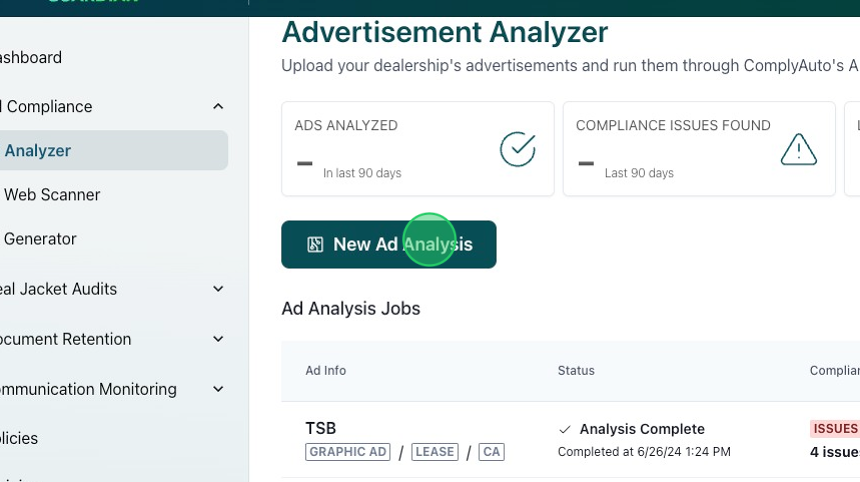
4. Choose between "Graphic Ad" or "Text-Based Ad" and select "Next."
• Use "Graphic Ad" for your image-based ads. "Text-Based Ad" is great for newspapers, fine print, or even scripts for radio ads. For this article, we are using "Graphic Ads" but the same procedure apply for text-based ads.

5. Fill in the "Ad Name" field and select the state where the ad will run.
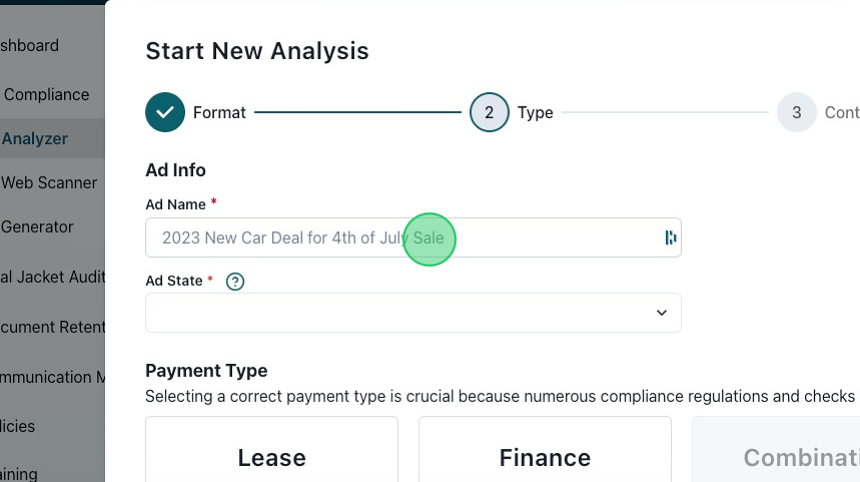
6. Select the payment type referenced in the ad and then click "Next."

7. Upload your ad's graphic or text.

8. Note that you can "Add additional text disclosures." If you have additional text that will be included with the ad that is not included in the graphic, you can copy and paste the text into this field. When you're ready for the ad to be analyzed, select "Next."

9. Select "Close." Your ad is now up in the cloud and being analyzed.

10. Once the analysis is complete, your analysis is ready for your review. If Guardian detected issues with your advertisement, you can select "View Details" for a full breakdown.

11. If you'd like more information about an issue, select "Legal Breakdown" to view a summary of the issue and a citation of the correlating law.

After you've mitigated the issues identified by the Ad Analyzer, you're ready to go!
-1.png?height=120&name=corp_logo_horz_on_dark_1200w%20(2)-1.png)