Before you can start adding your dealership’s SDSs, you’ll first need to set up an SDS Portal. These instructions will help you create your dearlership's portal(s).
💡 Setting up a portal gives you the flexibility to establish one library per dealership or location (if desired) or one library for all the different dealers.
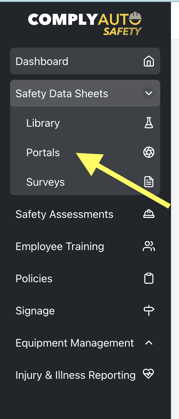
- Log in to the Safety Portal and click on “SDS Portal” under the “SDS Library” drop down on the left hand menu.
- Click the “Create SDS Portal” button.
- Name the portal and select the locations which will be included in the portal, then click the “Create” button.
-
-
- Some organizations may choose to create one portal per location while others may create one portal for all locations.
-
-
- Once an SDS Portal has been created, you can download or print its associated QR code by clicking on the “QR Code” button.

-1.png?height=120&name=corp_logo_horz_on_dark_1200w%20(2)-1.png)