You can streamline equipment inspections by providing electronic logs accessible through QR codes, allowing employees to complete required inspections using cell phones or tablets and maintaining all records in the dashboard.
Dealers often have multiple pieces of equipment on the worksite that require routine inspections, such as forklifts, storage tanks, and automotive lifts. Some equipment must be inspected daily, while others must be inspected on a monthly basis.
Dealers not leveraging technology or software might have handwritten inspection logs near their equipment. As a ComplyAuto dealer, you will be able to have fully electronic inspection logs easily accessible via a convenient QR code posted near the equipment. This way, any employee with a cell phone or tablet can scan the QR code and complete the required inspection.
📓 All inspection logs and details are maintained in the ComplyAuto Safety dashboard.
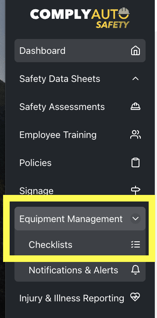
Follow the steps below to set up your equipment inspection checklists:
- Log in to the Safety Portal and click on the “Equipment Management” drop down on the left hand menu, then click “Checklists.”
- The “Equipment Checklists” screen will have tabs for each type of equipment that you can create a checklist for.
- Click the “Add Equipment” button on the top right-hand corner to add new equipment.
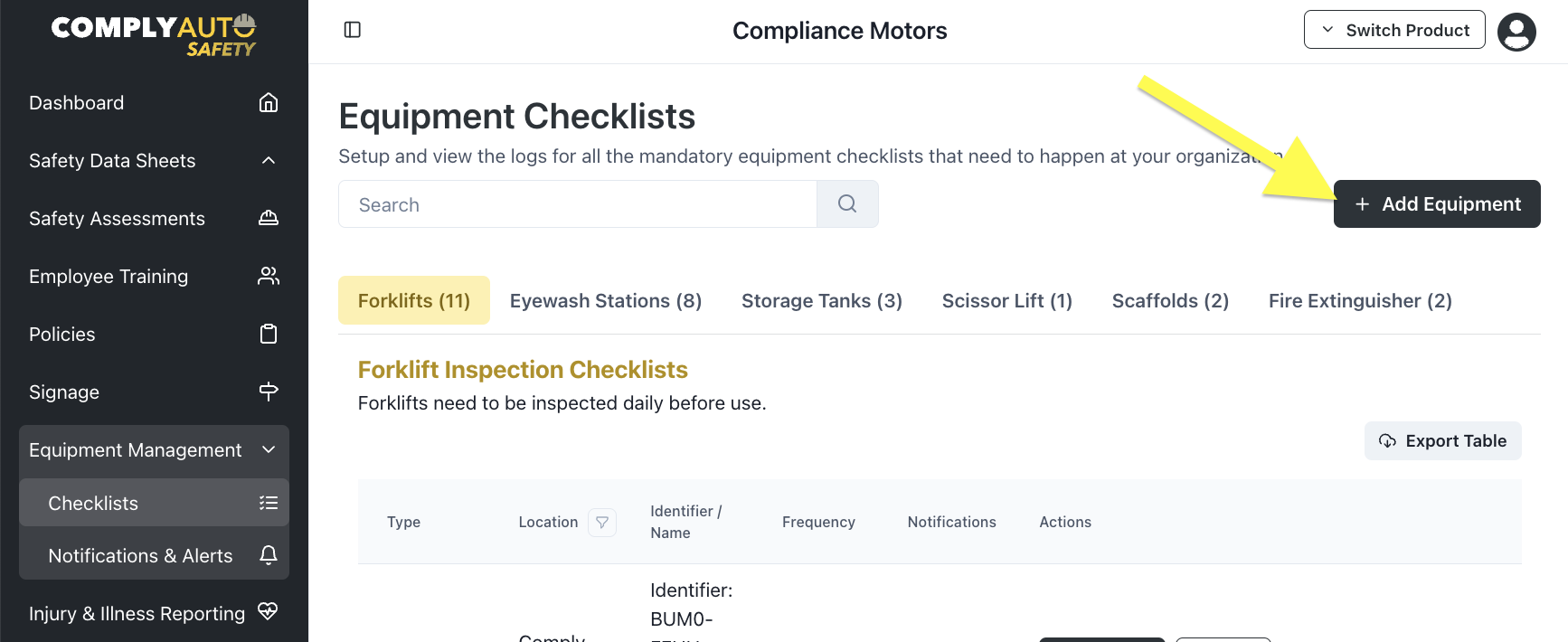
-
- A pop-up will appear prompting you to add new equipment.
- Select the equipment type, location, and enter how many pieces of that specific equipment type you wish to add, then click “Add.”
- Select the equipment type, location, and enter how many pieces of that specific equipment type you wish to add, then click “Add.”
- A pop-up will appear prompting you to add new equipment.
 ComplyAuto will automatically generate a unique equipment identification code for each piece of equipment added and you’ll have the option to name each piece of equipment.
ComplyAuto will automatically generate a unique equipment identification code for each piece of equipment added and you’ll have the option to name each piece of equipment.
- Once named, click the “Add Equipment” button on the bottom right-hand corner of the pop-up window. You’ll see a confirmation message stating that your equipment was added successfully.
💡 Consider naming equipment based on location (i.e. Compliance Motors Parts Dept. Forklift) for easy management.
- Once you’ve successfully added your equipment, you can generate the equipment checklist QR code in its corresponding tab.
- You can download or print its associated QR code by clicking on the “QR Code” button.
Repeat the above steps for as many pieces of equipment as necessary. Once your QR codes are printed and placed, you’ll want to designate an individual to conduct the inspection on a consistent basis. For information on how to view equipment inspection logs, please click here.
-1.png?height=120&name=corp_logo_horz_on_dark_1200w%20(2)-1.png)