Alert! Some training courses are required to be recurring. You can automate the assignment of recurring training courses by following the steps in this article.
1. Navigate to your Workforce dashboard and click "Employee Training."
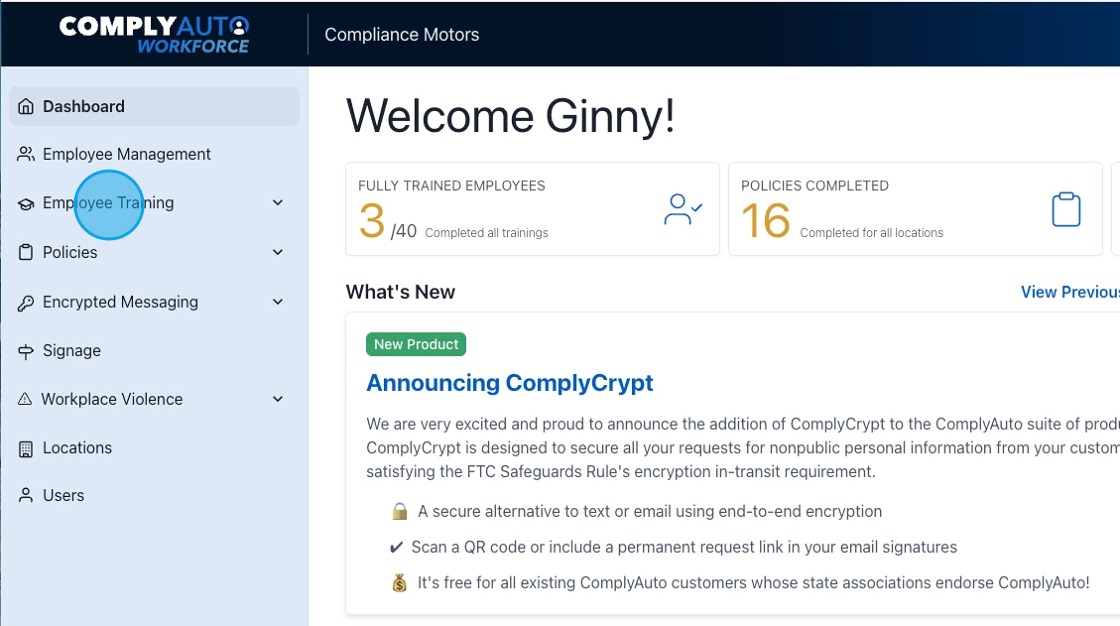
2. Click "Settings."
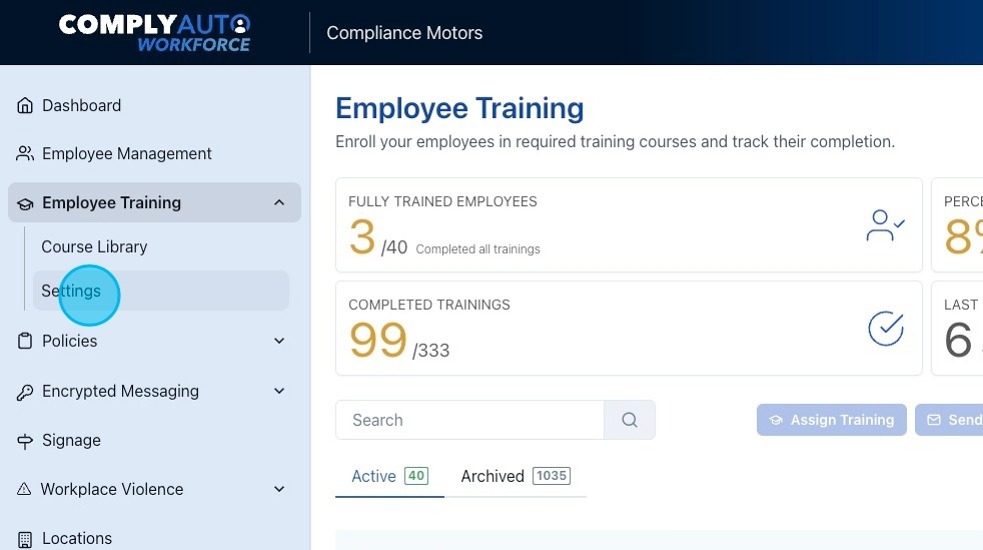
3. Click "Manage Recurring Training."
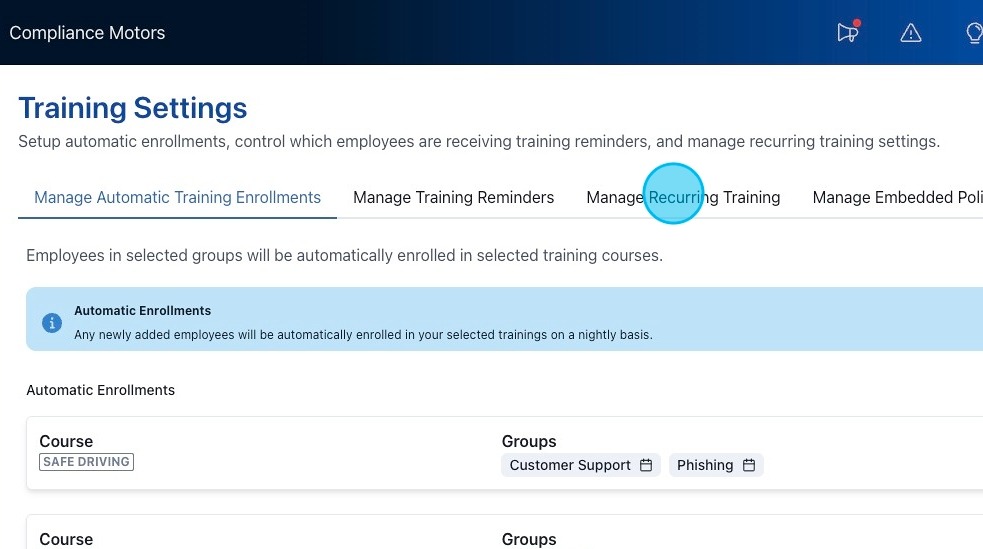
4. Search for the course you want to make recurring and then click the edit button.
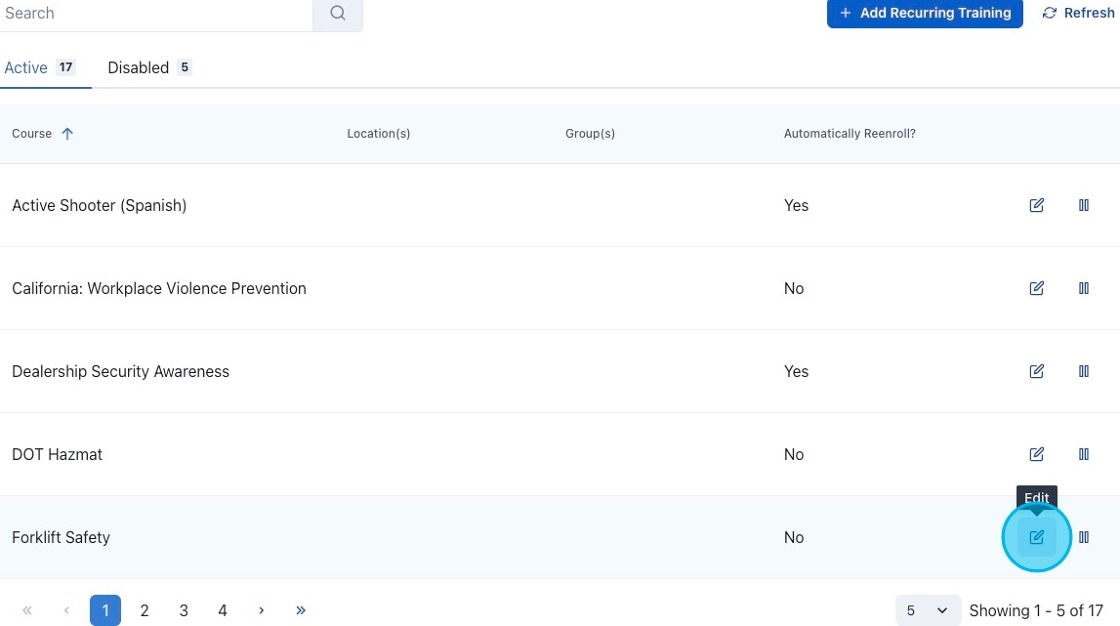
Alert! The courses in this list have recurrence requirements. However, you can make any course recurring; just click the "Add Recurring Training" button if the course is not in the list.
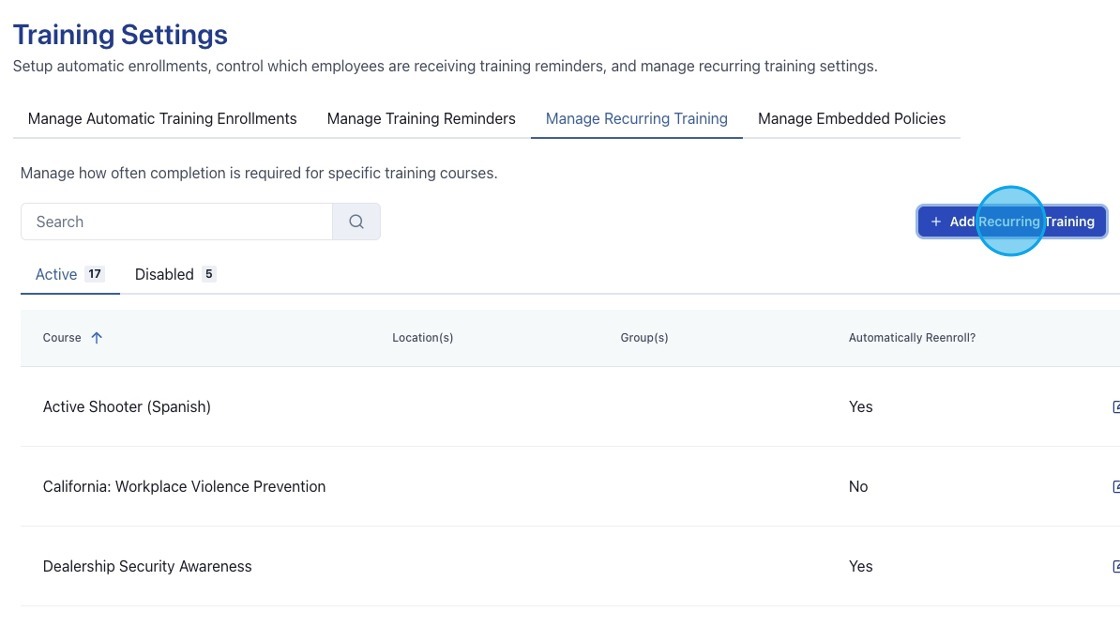
5. After hitting the edit button, the default number listed is the required frequency for each course. You have the ability to edit this if you prefer a shorter timeframe.

Tip! Always note the legal requirements or additional information highlighted in blue.
6. Click "Yes" to automatically reenroll employees in recurring training. Then choose how many days, weeks, etc. prior to the due date that training should be automatically reassigned.

7. You can require training for all employees or choose specific groups that are required to complete the training.
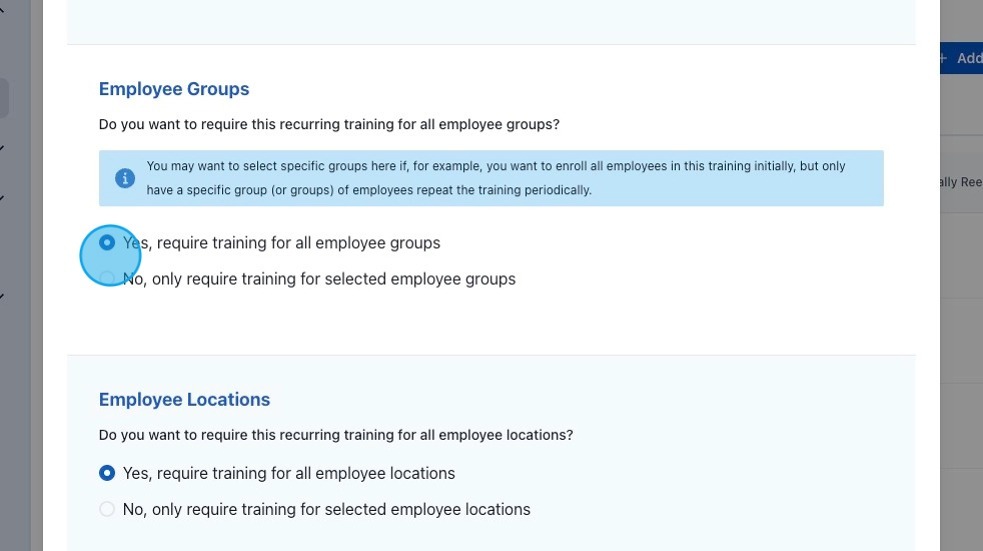
Tip! When assigning Dealership Security Awareness, you will select "Yes, require training for all employee groups." Annual security awareness training is required for all employees.
8. For training courses such as Forklift Safety that are for specific employees, choose "No" and then click "Add Group."
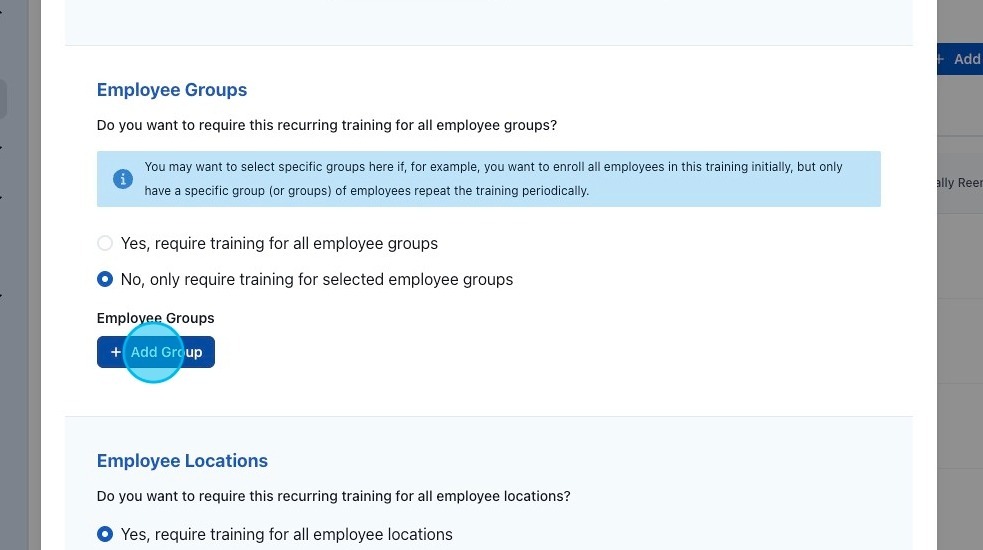
9. From the list, choose the appropriate employee group required for the recurring training.
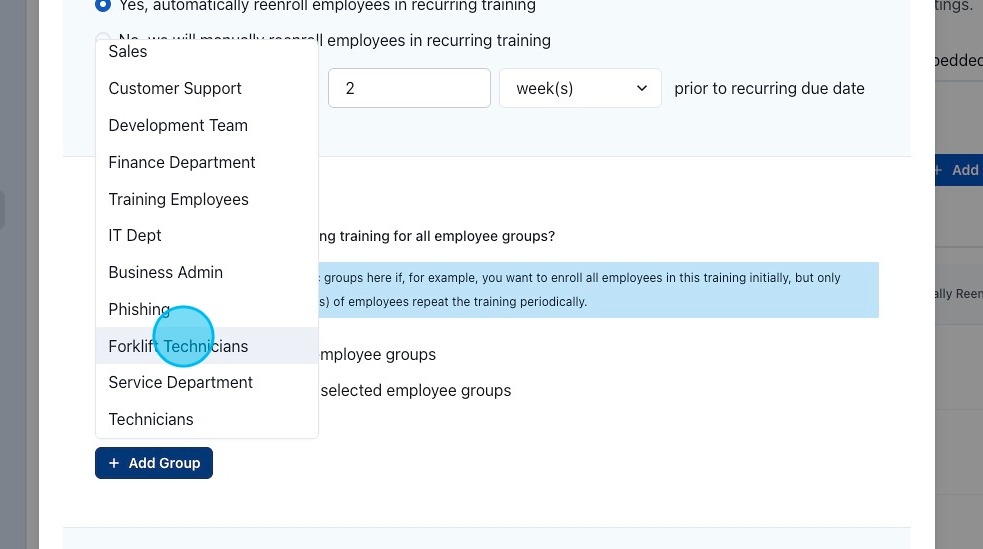
10. You can make recurring training requirements for all employee locations by clicking "Yes" or choose specific locations by clicking "No."
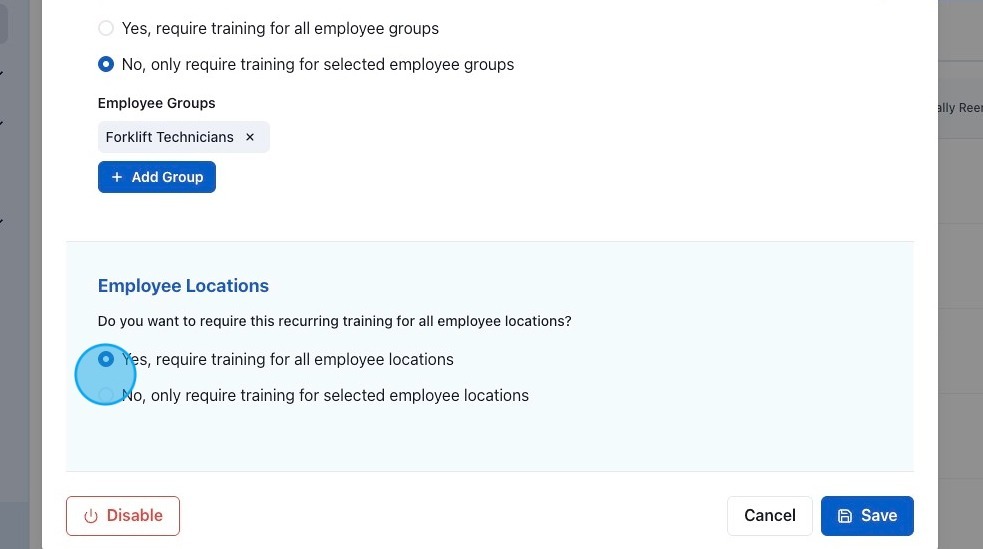
11. Click "Save."
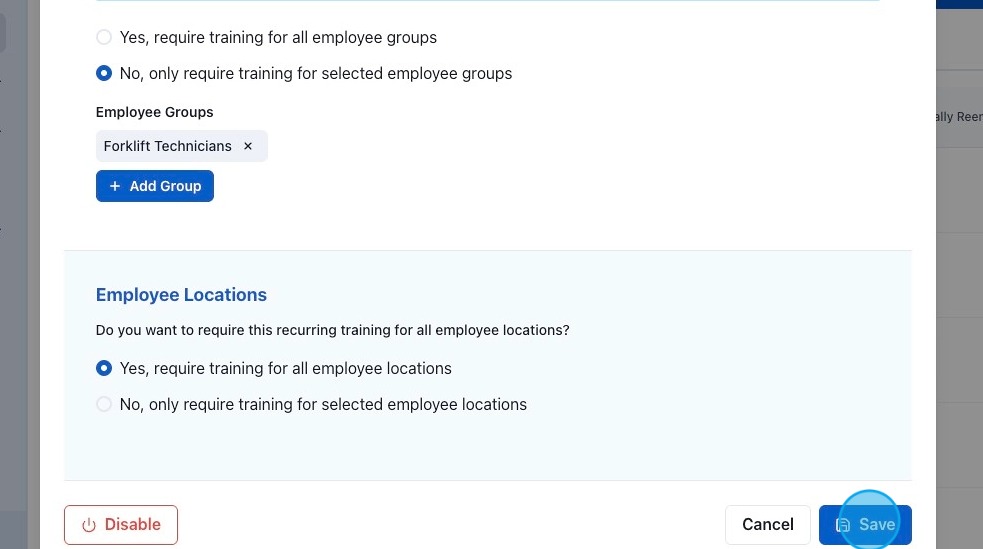
12. Recurring training settings can be disabled by clicking this button.
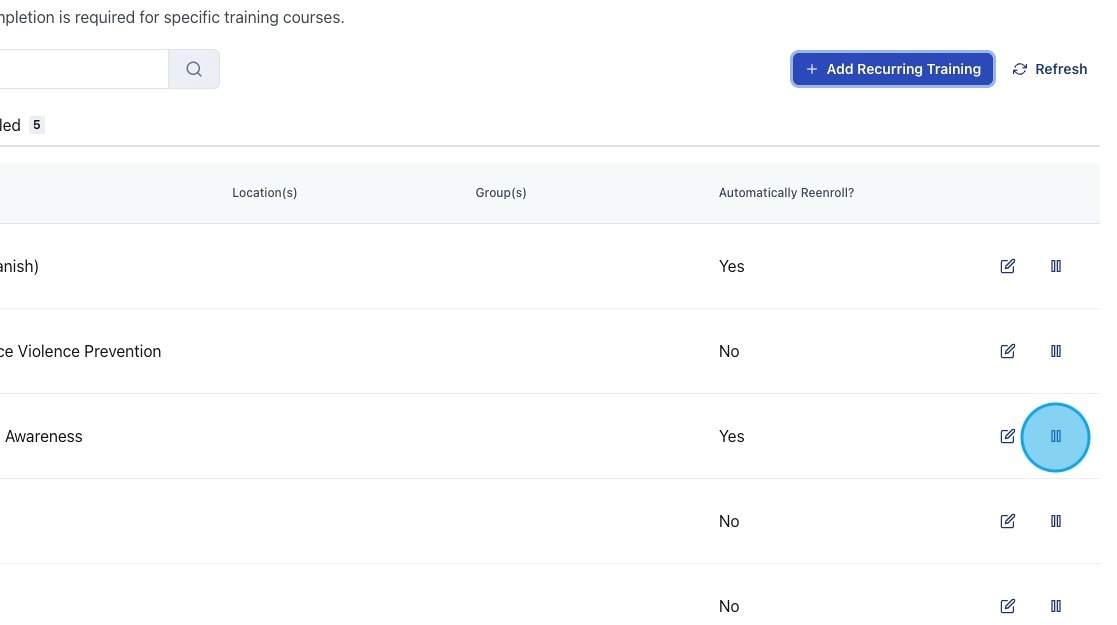
If you have any questions, please contact support or your designated client success manager.
-1.png?height=120&name=corp_logo_horz_on_dark_1200w%20(2)-1.png)