Creating automatic training enrollments will automatically assign training to new employees when they are added into Workforce Employee Management.
1. Navigate to your Workforce dashboard and click "Employee Training."

2. Click "Settings."
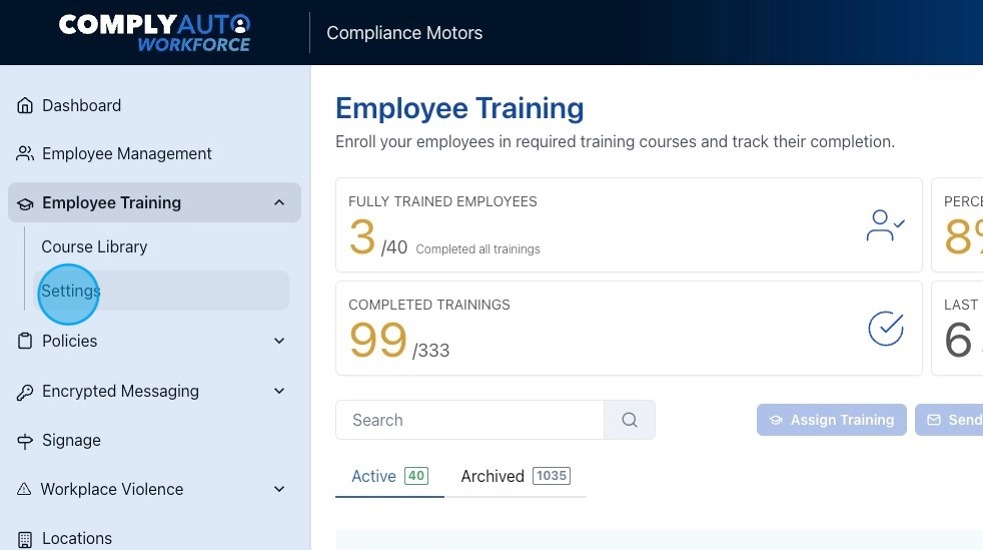
3. Click "Manage Automatic Training Enrollments."
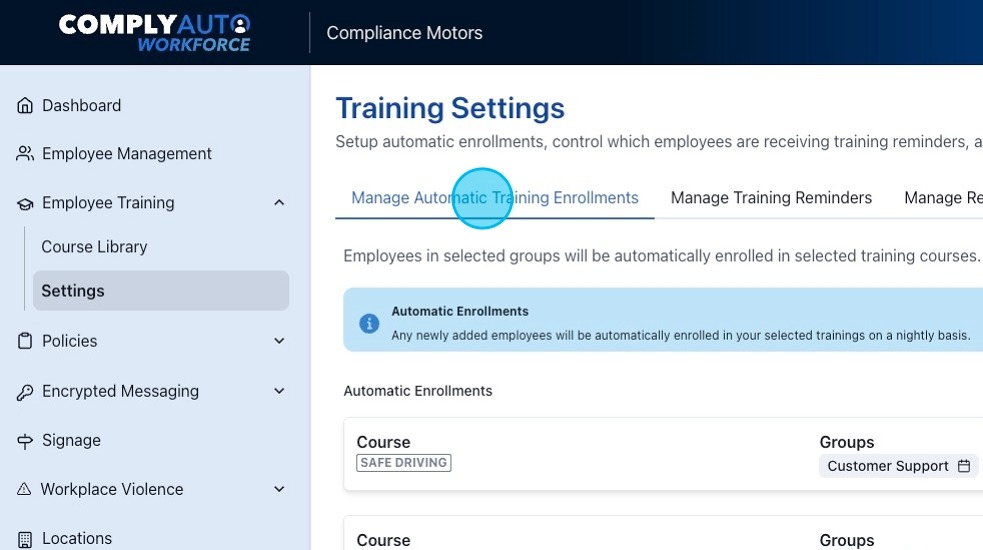
4. Click "Add Automatic Enrollment" at the bottom of the page.
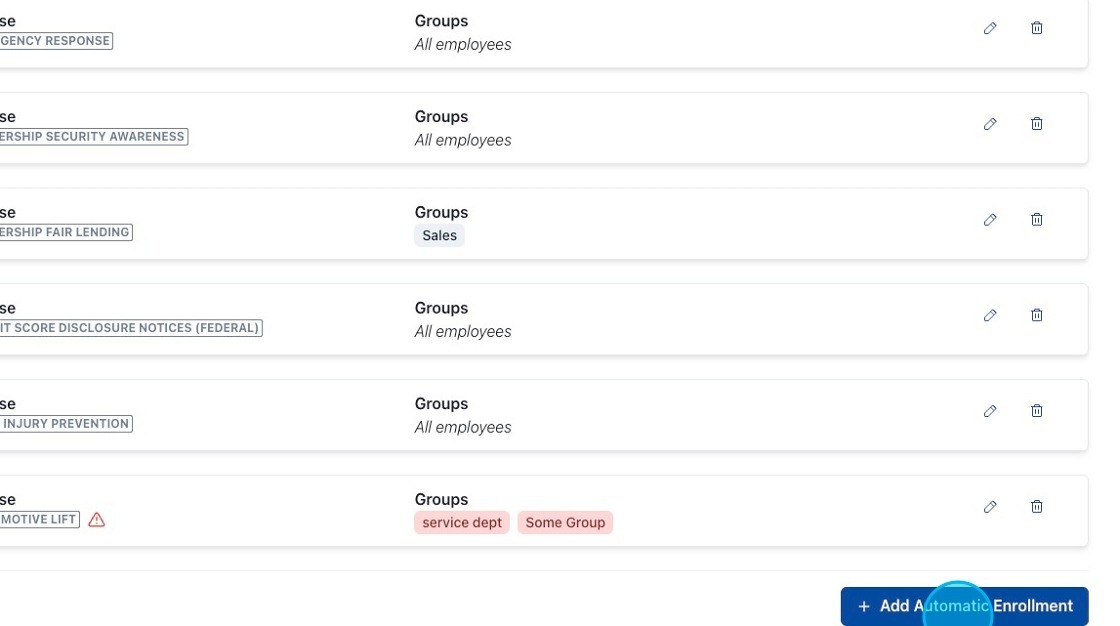
5. Click the "Course" bar and select the training course from the list.

6. If you would like to add a due date, click the toggle to turn it on; then choose the date you would like to assign.
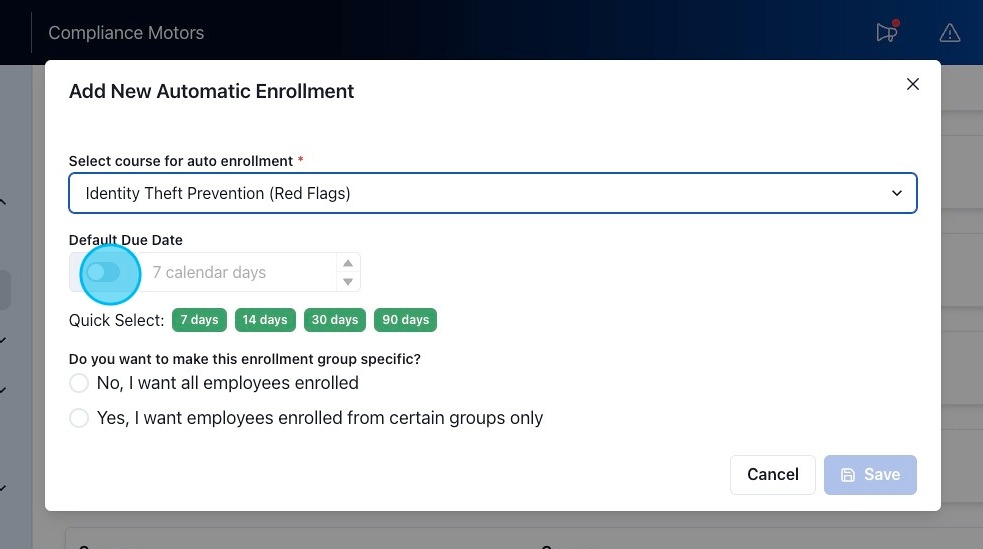
7. Next, select "No" if you would like all employees enrolled in the training. Click "Yes" if you would like to add only certain groups of employees.

8. If the training is only for certain groups, click "Add Group" and choose the appropriate group from the list.

9. Click "Save."
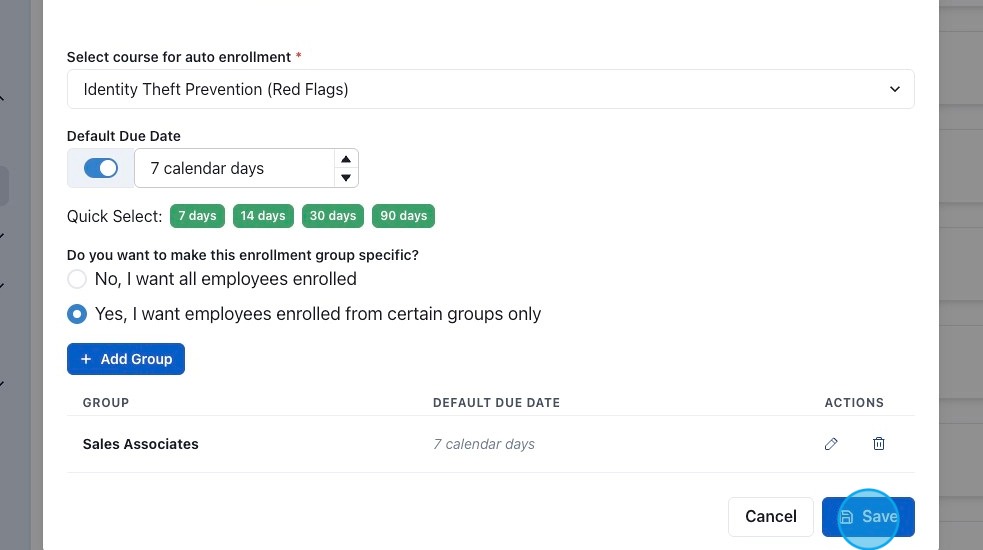
Tip! Automatic training enrollments go out at midnight each night, so your newly added employees will receive the assigned training within 24 hours.
10. Once an automatic training enrollment is set up, you can edit a particular course by clicking the pencil on the right or delete it by clicking the trash can on the right.
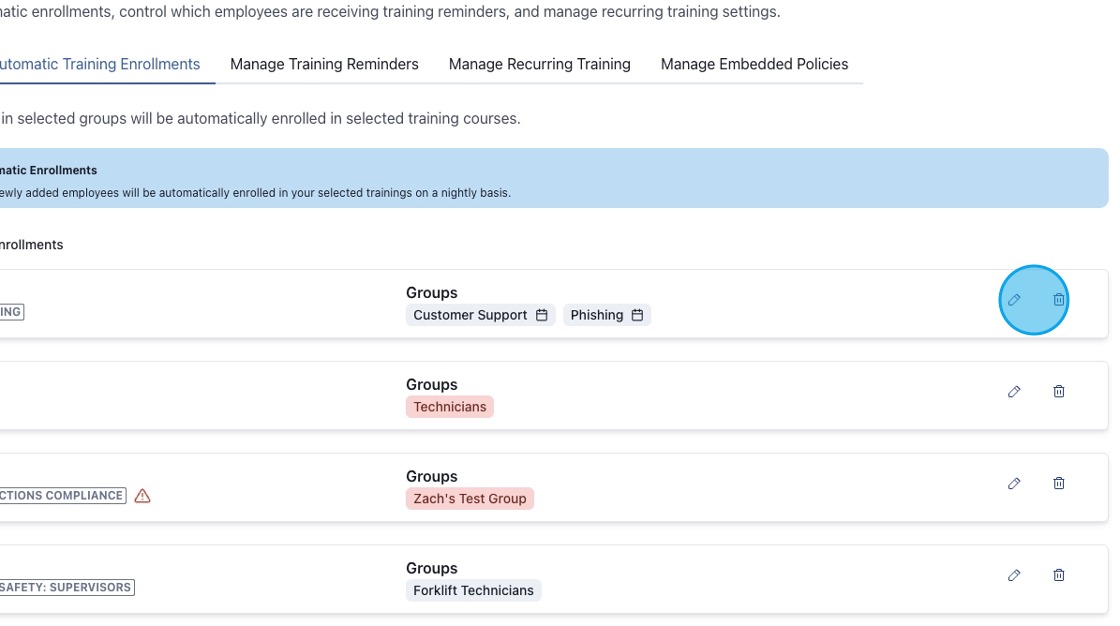
If you have any questions, please contact support or your designated client success manager.
-1.png?height=120&name=corp_logo_horz_on_dark_1200w%20(2)-1.png)